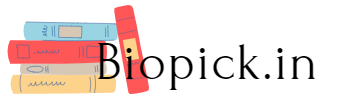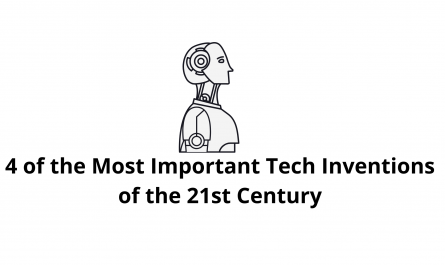PDF files are commonly used for sharing documents, but sometimes they can be password-protected to prevent unauthorized access. While password protection may enhance the security of a document, it can also pose a challenge when you need to edit or convert the file.Convert your PDF documents to editable Word files effortlessly with Foxit’s reliable and user-friendly PDF to Word converter at https://www.foxit.com/pdf-to-word.
If you are facing this challenge and need to convert a password-protected PDF to a Word document, there are a few methods you can try. In this article, we will guide you through the process of converting password-protected PDFs to Word documents.
Why Convert Password-Protected PDFs to Word Documents?
Converting a password-protected PDF to a Word document can be useful in many situations. Here are some of the reasons you may need to do so:
- Editing: If you need to make changes to a PDF file that is password-protected, converting it to a Word document can make editing easier.
- Sharing: Sometimes, you may need to share the contents of a password-protected PDF with someone who doesn’t have the password. Converting the PDF to a Word document can make it easier to share the contents with others.
- Collaboration: If you are working on a document with others and need to make changes, converting a password-protected PDF to a Word document can make collaboration more efficient.
- Accessibility: Some users may have difficulties accessing password-protected PDFs with assistive technology. Converting the PDF to a Word document can make it more accessible to users with disabilities.
Now that we have covered why you may need to convert a password-protected PDF to a Word document, let’s take a look at some methods you can use to do so.
Method 1: Convert Password-Protected PDFs to Word Documents Using Adobe Acrobat
Adobe Acrobat is a well-known PDF editor that can be used to convert password-protected PDFs to Word documents. Here are the steps you can follow:
Step 1: Open the password-protected PDF file in Adobe Acrobat.
Step 2: Enter the password to unlock the PDF file.
Step 3: Go to “File” > “Export To” > “Microsoft Word” to convert the PDF to a Word document.
Step 4: Choose the location where you want to save the converted file and click “Save.”
Step 5: Wait for Adobe Acrobat to convert the file to a Word document.
Step 6: Once the conversion is complete, open the converted Word document to verify that it has been successfully converted.
Method 2: Convert Password-Protected PDFs to Word Documents Using Online Converters
There are several online converters that can be used to convert password-protected PDFs to Word documents. One of the most popular online converters is Smallpdf. Here are the steps you can follow:
Step 1: Go to the Smallpdf website .
Step 2: Click on “PDF to Word” on the homepage.
Step 3: Drag and drop the password-protected PDF file into the conversion box, or click “Choose File” to select the file from your computer.
Step 4: Enter the password to unlock the PDF file.
Step 5: Click on “Convert to Word” to start the conversion process.
Step 6: Wait for Smallpdf to convert the file to a Word document.
Step 7: Once the conversion is complete, click on “Download” to save the converted file to your computer.
Method 3: Convert Password-Protected PDFs to Word Documents Using Google Drive
Google Drive is a cloud-based storage service that can be used to convert password-protected PDFs to Word documents. Here are the steps you can follow:
Step 1: Go to the Google Drive website and sign in to your account.
Step 2: Click on “New in the top left corner and select “File Upload” to upload the password-protected PDF file to your Google Drive.
Step 3: Once the file has uploaded, right-click on the file and select “Open with” > “Google Docs” to convert the PDF to a Google Docs document.
Step 4: If prompted, enter the password to unlock the PDF file.
Step 5: Once the conversion is complete, click on “File” > “Download” > “Microsoft Word (.docx)” to download the converted Word document to your computer.
Step 6: Open the downloaded Word document to verify that it has been successfully converted.
Conclusion
Converting a password-protected PDF to a Word document can be useful in many situations, such as when you need to edit, share, collaborate on, or make the PDF more accessible. You can use Adobe Acrobat, online converters, or Google Drive to convert password-protected PDFs to Word documents. Just remember to enter the password to unlock the PDF file before starting the conversion process.