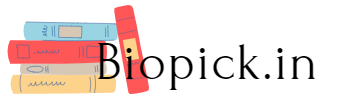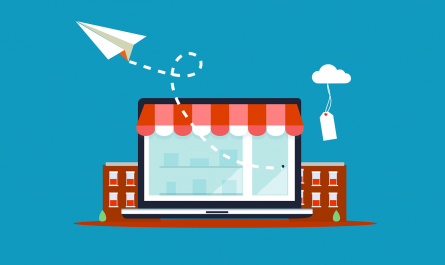If you are holding a credit card, you must be paying off your dues every month. And in the case of a new HSBC credit card holder, you must be worried about the same. By making the on-time credit card bill payment, the interest charges and late payment fees can be eliminated. Also, this will help you improve your credit limit. Well, to ease your worries, we have listed the different modes available to make the credit card bill payment. There are two ways to make the bill payment, i.e. Online and offline. Let us have a look at them in detail:
Different Methods to Make HSBC Cashback Credit Card Bill Payment
Before hitting the HSBC Credit Card Apply button, one should also be aware of the different methods that can be used to make the credit card bill payment:
- Online Methods:
- Via Internet Banking
Step 1: Visit the internet banking page of HSBC Bank.
Step 2: Login using your credentials, i.e. Username and password.
Step 3: Click the tab “Payments & Transfer”.
Step 4: Select your Cashback card as Biller.
Step 5: Enter the desired amount to be paid.
Step 6: Authenticate the transaction to complete the payment.
- Via Mobile Banking
Step 1: Download the HSBC Mobile app and make a Sign In.
Step 2: Next, log in using your credentials.
Step 3: Go to the “Credit Cards” tab.
Step 4: Now, click “Pay Now”.
Step 5: Choose one option out of “Total Amount Due” or the “Minimum Amount Due”.
Step 6: Authenticate the transaction to complete the payment.
- Through Visa Money Transfer
Step 1: Using your credentials, log in to the internet banking of HSBC.
Step 2: Click the tab “Visa Money Transfer”
Step 3: Go to the tab “Add Biller” and select your Cashback card as Biller.
Step 4: Now click “Pay Now” to proceed further with making payment.
Step 5: Enter the desired amount to be paid.
Step 6: Authenticate the transaction to complete the payment.
- Through NEFT
Step 1: Using your credentials, log in to the internet banking of HSBC.
Step 2: Click the tab “Funds Transfer”.
Step 3: Then select “Add a Beneficiary”.
Step 4: Provide your 16-digit credit card number as the account number. Also, provide the name of the bank where your account is maintained and the IFSC code of the bank.
Step 5: Verify and then click “Submit”.
Step 6: Now select “NEFT” as the preferred mode of transfer.
Step 7: Select the “HSBC Cashback Credit Card” against the payee.
Step 8: Fill out the details required along with the amount to be paid.
Step 9: Authenticate the transaction to complete the payment.
- Through ECS
Step 1: ECS allows the bank to debit the outstanding amount on the credit card automatically from the bank account.
Step 2: This option is available in selected cities only.
- Through BillDesk
Step 1: Launch the HSBC BillDesk portal, i.e. http://billdesk.com/hsbccard/
Step 2: Click the tab “Make Payment”.
Step 3: Provide the details required, i.e. e-mail address, credit card number, mobile number, amount to be paid, and mode of payment.
Step 4: Now, click the option “Pay Now” to complete the transaction.
Step 5: You will get an update on the payment status on the registered mobile number and e-mail ID.
- Through PayU
Step 1: The HSBC credit card bill can be paid both from HSBC and non-HSBC accounts with the help of the PayU service.
Step 2: Launch the PayU website on https://securepayments.payu.in/hsbc-credit-card-paymenthttps://securepayments.payu.in/hsbc-credit-card-payment
Step 3: Provide your HSBC credit card number, email ID and mobile number.
Step 4: Enter the desired amount to be paid against the outstanding dues.
Step 5: Choose the bank account from which the amount is to be debited.
Step 6: Click “Submit”.
Step 7: Authenticate the transaction to complete the payment.
- Through Standing Instructions
Step 1: Set up standing instructions for credit card bill payments.
Step 2: The bank can automatically debit the outstanding amount from the bank account on the due date.
Step 3: This service can be availed from an internet banking account or through a mobile app under the “Credit Cards” option.
Step 4: To get this service activated, one can also visit the nearest branch.
Step 5: This standing instruction can be disabled at any point in time.
- Through UPI
Step 1: Download any UPI app. Then, sign up and log in.
Step 2: Create the Virtual Payment Address (VPA).
Step 3: Next, set the UPI PIN.
Step 4: Enter the details as required.
Step 5: In the beneficiary column, add the HSBC credit card, such as the card number and IFSC code.
Step 6: Under the tab “UPI”, click “Send Money”.
Step 7: Choose the beneficiary and enter the amount of the bill to be paid.
Step 8: Click “Pay”.
Step 9: Authorize and validate the transaction with the help of MPIN.
Step 10: Click “Submit” to complete the transaction.
- Offline Methods:
- Through Cheque
Step 1: Visit any nearest HSBC branch.
Step 2: Fill out and submit the payment receipt.
Step 3: In place of the payee’s name, mention your HSBC credit card number.
Step 4: Provide the bill amount and authenticate the same with your signature.
Step 5: Deposit the cheque.
Step 6: Collect the acknowledgement receipt for future reference.
Step 7: The same can be done at ATMs as well by depositing the cheques in the drop boxes. Do mention your name along with the mobile number on the back of the cheque.
- Through Cash
Step 1: Visit any nearest HSBC branch.
Step 2: Fill out and submit the payment receipt.
Step 3: Make payment via cash.
Step 4: Collect the acknowledgement receipt for future reference.
Step 5: INR 100 will be charged as a service fee.
- Through Phone Banking
Step 1: Using phone banking service, call 1800 2673456/ 1800 121 2208.
Step 2: Follow the steps as instructed by IVR.
Step 3: Validate the request using PIN.
- By Visiting ATM
Step 1: Visit any nearest ATM.
Step 2: Insert your debit card.
Step 3: Press the tab “Services” and then select “Bill Pay”.
Step 4: Then, provide the card number along with the amount to be paid.
Step 5: To authenticate the transaction, click “Pay”.